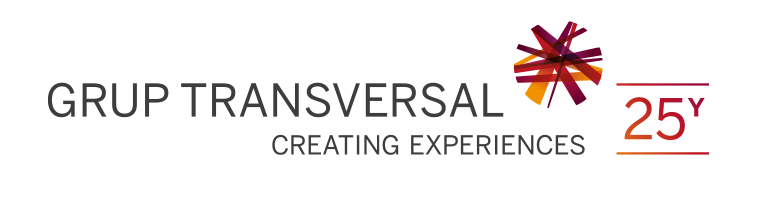COOKIE POLICY
INFORMATION ABOUT COOKIES
Since the entry into force of the amendment of Spain's Information Society Services Act (Ley de Servicios de la Sociedad de la Información y de Comercio Electrónico or LSSICE) established by Royal Decree 13/2012, the User's specific consent must be obtained by any website using non-essential cookies before Users can browse the website.
WHAT ARE COOKIES?
Cookies and other similar technologies such as local shared objects, flash cookies and pixels are tools used by web servers to store and recover information on their visitors, as well as to ensure the site functions correctly.
Web servers use these devices to remember some details regarding Users, such as their preferences when viewing the server's pages, name and password, the products they are most interested in, etc.
COOKIES AFFECTED BY THE REGULATIONS AND COOKIES THAT ARE EXEMPT
In accordance with the EU directive, analytics, advertising and affiliate cookies all require the User's informed consent. Technical cookies and those required for the website to function or to provide services specifically requested by Users are exempt from this obligation.
WHAT KIND OF COOKIES ARE THERE?
There are five broad groups of cookie:
- Analytics cookies: these gather information on how the website is used.
- Social cookies: required by external social media sites.
- Affiliate cookies: help to track visits from other websites with which the website has an affiliation agreement (affiliated companies).
- Advertising and behavioural cookies: gather information about the User's personal preferences and choices (retargeting).
- Technical and functional cookies: these are strictly necessary in order to use the website and to provide the service requested.
THE COOKIES USED ON OUR WEBSITE
- PHPSESSID: a technical cookie and strictly necessary which contains a session ID. It's erased when the browser is closed.
- _lang: a technical cookie and strictly necessary which contains the session's language. It's erased when the browser is closed.
- ac_cookies: a technical cookie and strictly necessary which contains information regarding whether the installation of cookie has been accepted. This expires 1 year after the last update.
- _ga: a Google Universal Analytics cookie which helps to control unique visits. This cookie is installed the first time a User visits the website via a browser. When the User returns to the website with the same browser, the cookie treats them as the same User. Only if the User changes browser will they be considered as a different User. This expires 2 years after the last update.
- _gat: this cookie is associated with Google Universal Analytics. It's used to throttle the request rate - limiting the collection of data on high traffic sites. It expires after 10 minutes.
- _utma: a Google Analytics cookie that records the date the User visited the website for the first and last time. It expires 2 years after the last update.
- _utmb: a Google Analytics cookie that records the time the website is visited. It expires 30 minutes after the last update.
- _utmc: a Google Analytics cookie used to enable interoperability with the tracking code urchin.js. It's erased when the browser is closed.
- _utmt: a Google Analytics cookie used to process the type of request made by the User. It expires once the session ends.
- _utmv: a Google Analytics cookie used to segment demographic data. It expires once the session ends.
- _utmz: a Google Analytics cookie which stores the source of traffic or campaign to identify how Users reach the website. It expires 6 months after the last update.
WITHDRAWING CONSENT TO INSTALL COOKIES
HOW TO DELETE COOKIES FROM THE BROWSER
Chrome
1. Select the Tools icon.
2. Click on Settings.
3. Click on Show advanced settings.
4. In the "Privacy" section, click Content settings.
• Block cookies: Click All cookies and site data.
• Do not store cookies.
5. Click on Remove all (empty cache).
6. Close and restart the browser.
For more information about Chrome, click here: https://support.google.com/chrome/answer/95647?hl=en-GB[TB1]
Internet Explorer. Version 11
1. Select Tools | Internet Options.
2. Click on the General tab.
3. In the "Browsing history" section, click "Delete browsing history on exiting".
4. Select Delete files.
5. Select Block cookies.
6. Click Block.
7. Click OK.
8. Close and restart the browser.
For more information about Internet Explorer, click here: https://support.microsoft.com/en-us/help/17442/windows-internet-explorer-delete-manage-cookies
Firefox. Version 18
1. Select Firefox | History | Clear Recent History.
2. Next to "Details", click on the down arrow.
3. Select the following checkboxes: Cookies, Cache, Active Logins
4. Click "Everything" on the drop-down menu of "Time range to clear".
5. Click on "Clear Now".
6. Close and restart the browser.
Individual cookies can be accepted or rejected in Firefox Settings, in the History section available at Tools > Settings > Privacy.
For more information about Mozilla Firefox click here: https://support.mozilla.org/en-US/kb/delete-browsing-search-download-history-firefox
Safari Version 5.1
1. Select the Safari icon / Preferences | Restore Safari.
2. Click the following checkboxes: Erase history, Remove all website data
3. Click on Done.
4. Close and restart the browser.
For more information about Safari, click here: https://support.apple.com/kb/PH5042?locale=en_GB
Opera
Settings - Advanced - Cookies.
The cookies settings control how Opera manages them and therefore whether they are accepted or rejected.
For more information about Opera, click here: https://help.opera.com/en/latest/web-preferences/#cookies
Other browsers
Please consult the documentation for the specific browser you have installed.
Language
English